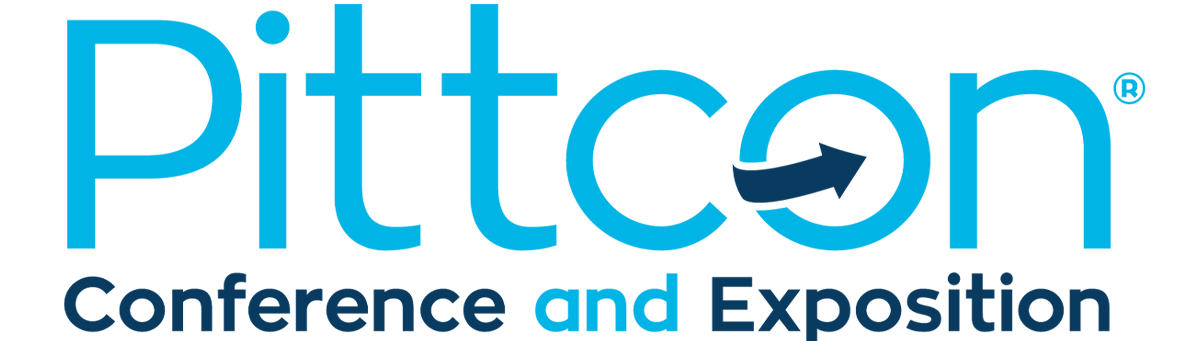Virtual Pittcon Tech Tips & Troubleshooting
Whether you’re new to virtual conferences, or are having technical difficulties, help is just a few clicks away.
For your convenience, they are two help desks located in Pittcon Central:
Pittcon Info Booth
If you have any questions about Pittcon, or need specific information, you can talk to a Pittcon representative from 8:00 am until 6:00 pm daily.
LabRoots Help Desk
If you’re having trouble navigating the virtual event, experiencing compatibility issues, or have technical difficulties, LabRoots offers 24-7 support.
Navigation videos to help you navigate Pittcon’s virtual Platform.
Tech Tips
Supported Browsers
The online meeting platform supports the most current version of these browsers: Chrome, Safari, and Microsoft Edge. Chrome is the preferred browser. Internet Explorer and Firefox are not supported.
Screen Resolution
For full access to the virtual rooms and all their content, the best screen resolution on your monitor is 75%.
System Compatibility Check
To help you prepare for your experience, we recommend you perform a system compatibility check.
Troubleshooting Login Issues
Adjust corporate IT setting:
Please have your IT Security Team add the following web addresses to your safelist so that you can access all parts of the meeting:
• https://labroots.com
• https://events.labroots.com
If you see “no connection page” or “network error” upon login:
Try logging in using an “incognito” browser window (which usually ignores all your stored cache and cookies). If logging in through incognito works, you may need to clear your browser’s cache and cookies to be able to log in without this step.
There might be a general issue with your web browser.
It is possible that some settings on your web browser are causing the issue.
• Try logging in using another browser, preferably one recommended in the list above.
• “JavaScript” and “Accept Cookies” should be enabled/allowed in your browser.
• If you are a Google Chrome user, ensure your browser is accepting cookies. You can go to Settings > Privacy and Security > Site Settings > Cookies and site data. The option “Allow sites to save and read cookie data” should be enabled. The options “Keep local data only until you quit your browser” and “Block third party cookies” should be disabled.
Antivirus or corporate firewall policies may be blocking the meeting website.
Antivirus and firewall software may be configured to automatically block certain types of sites.
If you think there might be an issue with your antivirus or firewall software, try logging in using a different device. For example, if you are logging in from a desktop computer, try logging in using your mobile phone.
If logging in using a different device works, you may need to engage your technology administrator.
If using a corporate VPN:
• Turn off VPN.
• If turning off the VPN is not an option, ask your IT department to whitelist the websites listed above under Corporate IT Settings.
• Use your personal device to access the site instead of a work device. 2021 Virtual Pittcon is optimized for mobile viewing.
When I log into a webinar, all I see is a grey screen. Why is that?
If you are seeing a gray screen the typically a symptom of not having the correct version of flash installed. Please ensure you have the most up-to-date version by going to https://get.adobe.com/flashplayer/.
Email LabRoots
Technical Support related to the LabRoots virtual platform: support@labroots.com